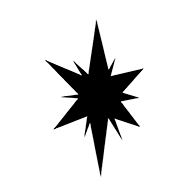Software
There are many online AI art generators, for example:
However, most AI artists don't use them because of their limitations. For example, they limit the number of image generations available, and they don't give you full control of all generation parameters to prevent you from overloading their servers.
If you want to generate high quality AI art, you'll need to use your own computer and GPU. This is called "local" generation.
System Requirements
Here are the recommended computer specs for local AI art generation.
- Windows OS
- NVIDIA GPU
≥ 8GBVRAM (see "Task Manager -> Performance -> GPU N -> Dedicated GPU memory")≥ 16GBRAM≥ 30GBfree space on disk (SSD)
If your computer doesn't match some of the above, then see spoilers below.
I don't use Windows/NVIDIA
Linux, MacOS, and AMD GPU have support, but it's worse. You'll need to jump through some extra hoops to get them working.
I don't have so much VRAM
Most of the computations that AI performs are VRAM-intensive. Even if you have a really low amount of VRAM, you may still try to do image generation. However, it'll take more time, since AI won't be able to load some things into memory and do computations fully in parallel.
Some AI artists claim, that they survive with a GTX 1060 (3GB of VRAM), so don't lose hope 🥹.
Stability Matrix
Stability Matrix is the first application you should install. It is a central manager for all other components of the AI art software ecosystem. You'll need it to install the user interfaces and AI models of your liking and keep all things nicely organized.
Installing
You can download the Stability Matrix from here (choose the stable version). If you are on Windows, you'll get a ZIP archive with a single StabilityMatrix.exe in it. Extract this exe file and move it into a separate folder. That folder will contain the AI models, generated images and other application files.
Launch StabilityMatrix.exe, and if Windows complains about an unrecognized app, just click "More info -> Run anyway".
You'll see a window where StabilityMatrix asks you to select the location for the Data folder. Using the option "Portable Mode" is recommended to keep your data near the StabilityMatrix.exe.
It'll ask for your permission to share analytics. Feel free to confirm.
Now, let's press the button "Skip first-time setup". Don't worry, we'll configure everything. It'll just be easier for you to learn if we do that manually, so just bear with me 😅.
Forge
Forge is a web UI that you'll use to generate AI images. You may want to try other web UIs (such as ComfyUI) in the future, but Forge is perfect for starters.
Installing
In StabilityMatrix click on "Packages", then "+ Add Package" at the bottom. You should see this:
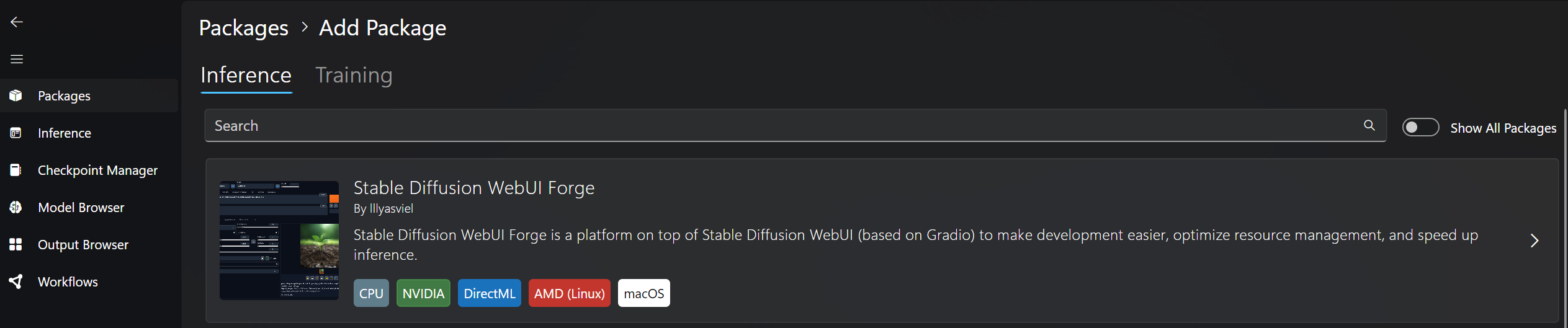
Click on "Stable Diffusion WebUI Forge", then "Install" and wait for the download, it may take several minutes.
Stable Diffusion
There exist two primary types of AI models - fine-tune and base (sometimes called foundational) models. Fine-tune models are the ones you are going to use directly to generate pony images. These models are built on top of base models.
Training a base model requires insane amount of compute resources and captioned images, so it's ridiculously expensive and only a few base models exist out there. One of them, that will be the topic of this guide is Stable Diffusion.
Stable Diffusion is a free and open-source generative AI base model developed by Stability AI.
Fine-tune AI models, are built on top of base models such as Stable Diffusion by extending them with an additional dataset of images with the intended style and characters.
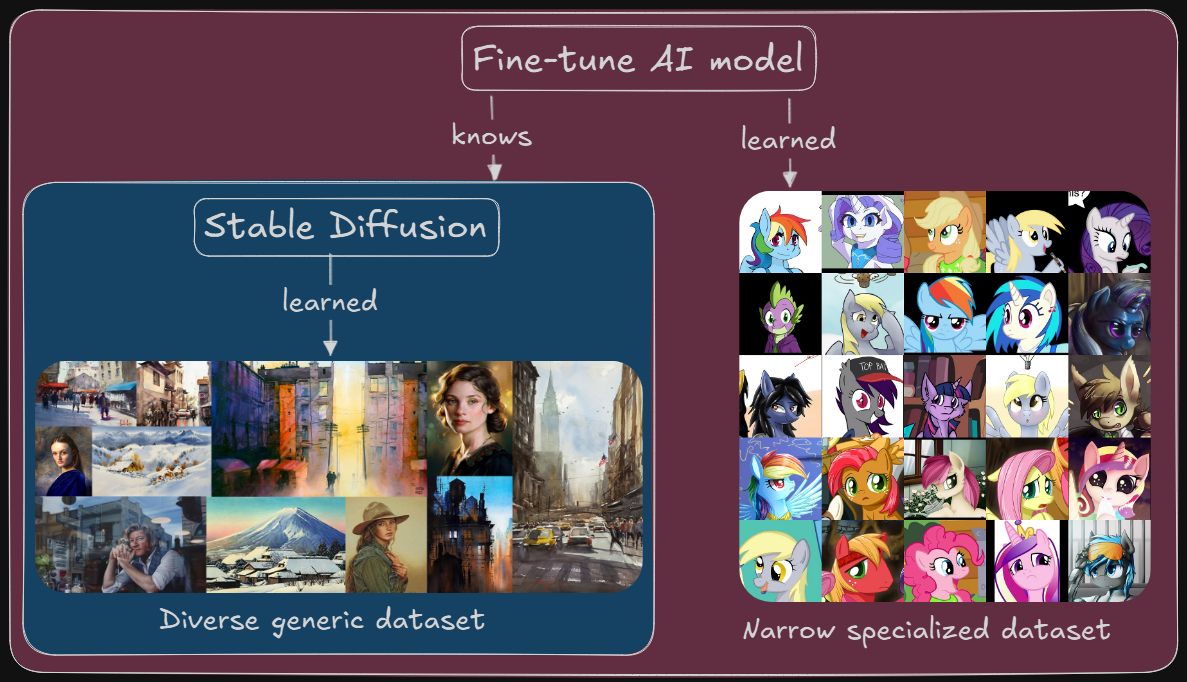
The process of training a custom model on top of a base model is called fine-tuning. You can think of it like taking an experienced artist (Stable Diffusion) who knows how to draw humans, cars, buildings and teaching them how to draw ponies. It is much easier for that artist to learn than for a person who knows nothing about drawing.
There are a bunch of versions of Stable Diffusion: 1.4, 1.5, 2.0, 2.1, XL, 3.0, 3.5, etc. We'll focus on fine-tunes of XL version (SDXL) in this guide.
Fine-tune models
Fine-tune AI model directly determines what images you'll get, their quality, style and content in general. There are many models capable of generating pony images, and you'll definitely try several of them. These models are often hosted on Civitai. There you can review their description, terms of use and examples of images people generate with them.
License Considerations
Always make sure to review the model's license and terms of use. For example, some models like ZoinksNoob disallow selling the generated images.
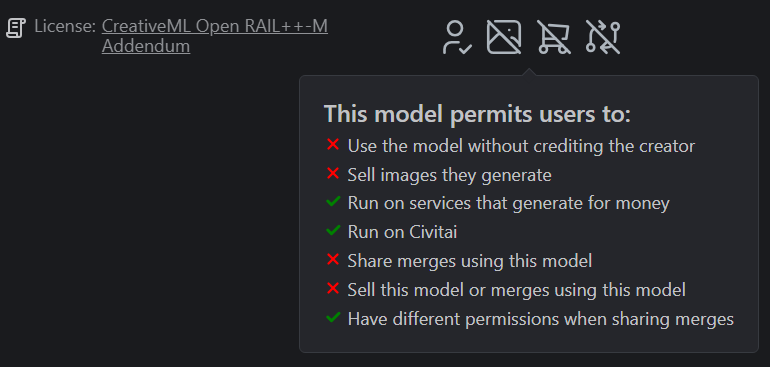
Pony Diffusion

Pony Diffusion V6 XL is an AI model fine-tuned on Stable Diffusion XL (SDXL for short).
Pony Diffusion is most famous for generating... you guessed it - ponies 😏. Anyhow, it's popular far beyond MLP community (notably anime and furry), because it can generate almost any anime/cartoon character in artistic style. It's developed by PurpleSmart.ai, and it has a large community on Discord. Feel free to join it and ask questions in #novice-questions.
The upcoming version of Pony Diffusion (V7) will use a new base model - Aura Flow. We'll update the guide once that version is generally available.
Pony Diffusion is really nice, and the upcoming V7 is very promising. We'll cover its peculiarities later in the guide. However, we'll start with another model called ZoinksNoob. It is a bit easier to use than Pony Diffusion and produces more detailed images. Anyway, you are encouraged to try several models to find your favorite!
ZoinksNoob

ZoinksNoob is an SDXL-based model made by zatochu. It is a merge of two other models (ZoinkScoob and Furry NoobAI). Merging models is one of the techniques for "training" them.
Even though ZoinksNoob is more of a furry-focused model, it's been gaining popularity among the MLP community. The image at the top of the "Welcome" page was generated with this model.
You can find this model's community and author at Furry Diffusion Discord.
Installing
In StabilityMatrix click on "Model Browser". Click on "Show NSFW Content" because both Pony Diffusion and ZoinksNoob can generate NSFW images. Then, search for "Zoinks":
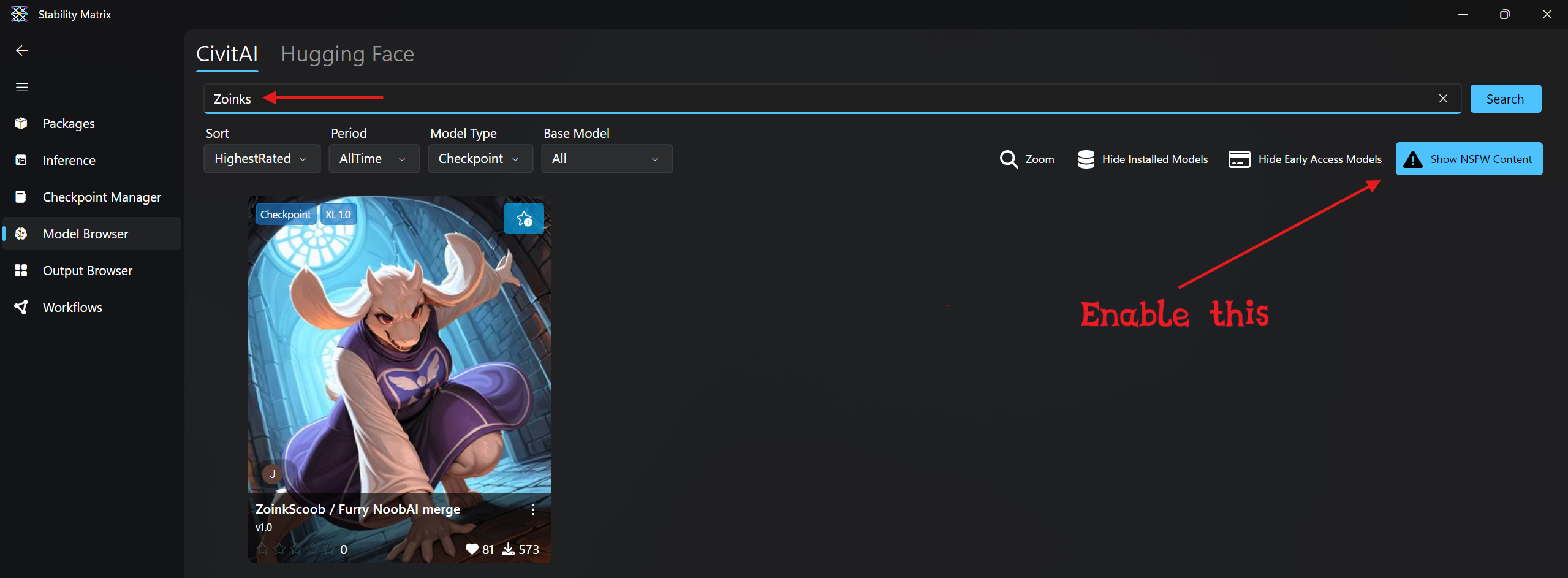
TIP
A common mistake when searching for models is having a wrong "Model Type" selected. Always pay attention to it when you are in the "Model Browser". In this case the "Model Type" should be either Checkpoint or All.
Click on "ZoinkScoob / Furry NoobAI merge" and then "Import". Wait for StabilityMatrix to download the model (around 7GB of data). You can track the progress in the "Downloads" section.
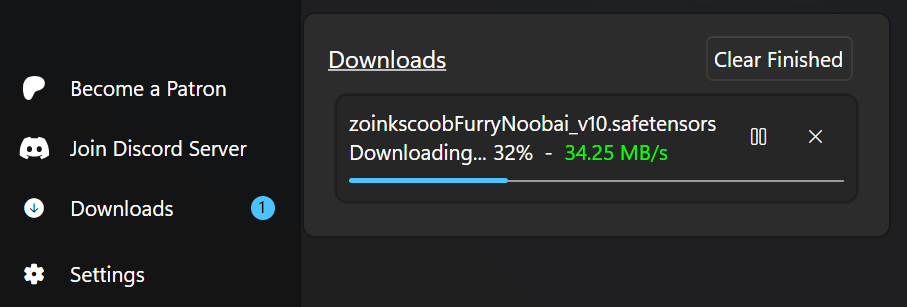
Folder Structure
After you've done all the above, you'll have a folder with two entries in it like this:
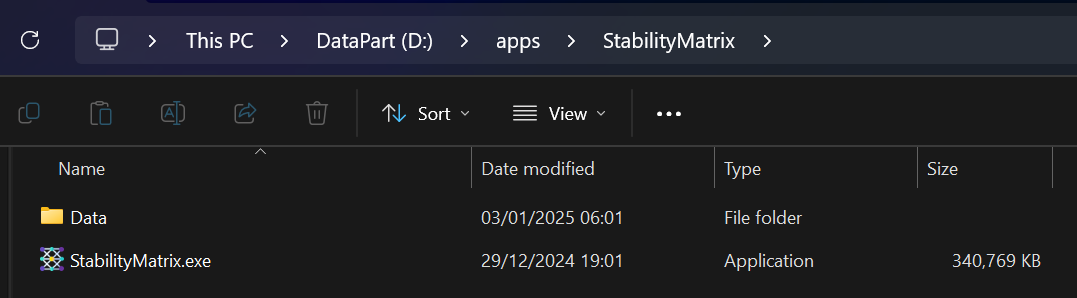
The Data folder was created by StabilityMatrix and its structure is very simple. Here is how it looks like assuming you have multiple web UIs, models etc.
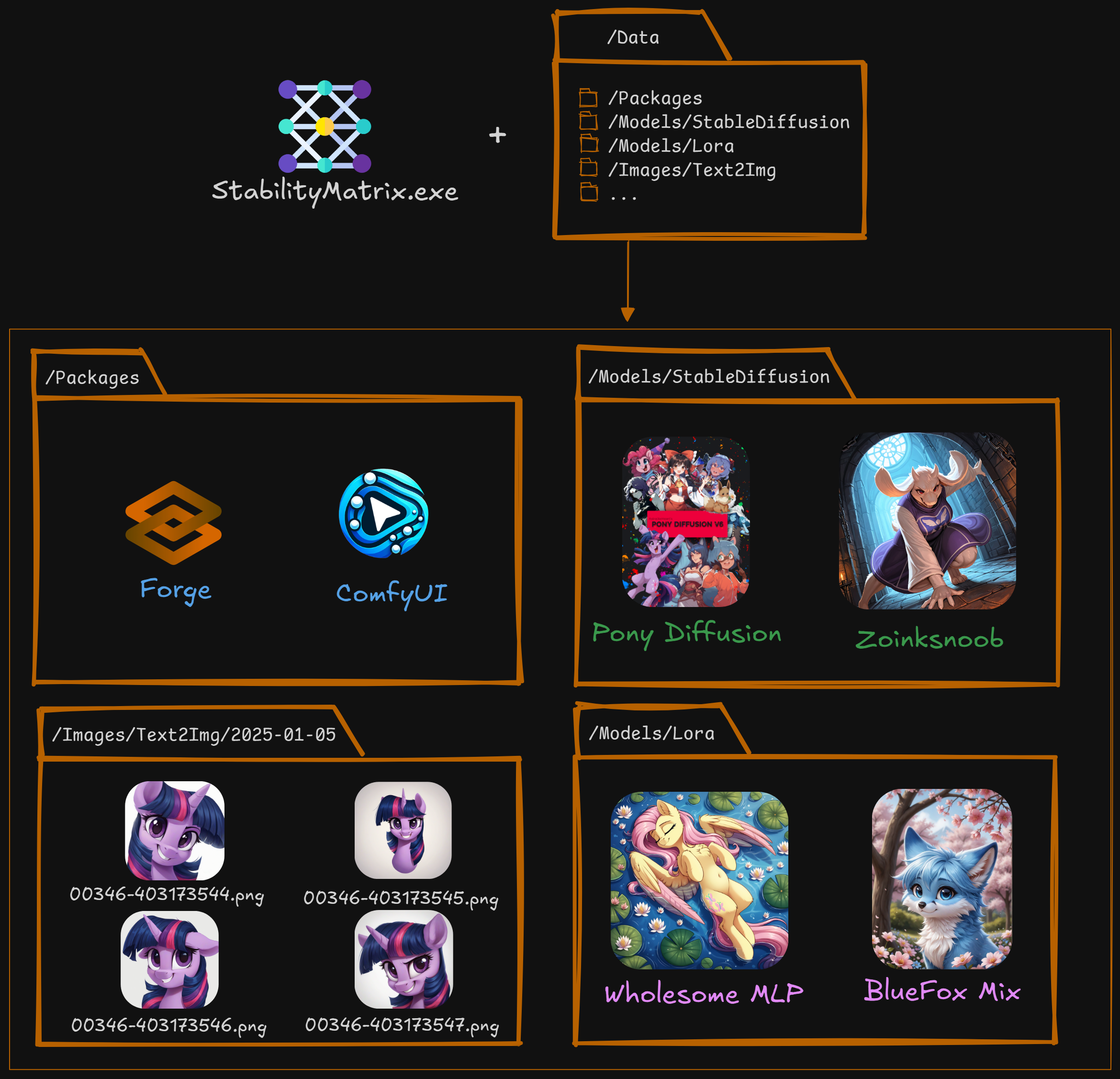
| Folder | Description |
|---|---|
/Packages | Web UI packages (we have Forge). |
/Models/StableDiffusion | Base or fine-tune AI model files, also called "checkpoints" (we have ZoinksNoob). |
/Models/... | Other types of models such as LORAs (/Models/Lora). We'll discuss them later. |
/Images/Text2Img | History of images generated by AI from a text prompt. There is one folder per each day. |
There is also /Images/Img2Img for images generated from other images, but we'll discuss that technique later.